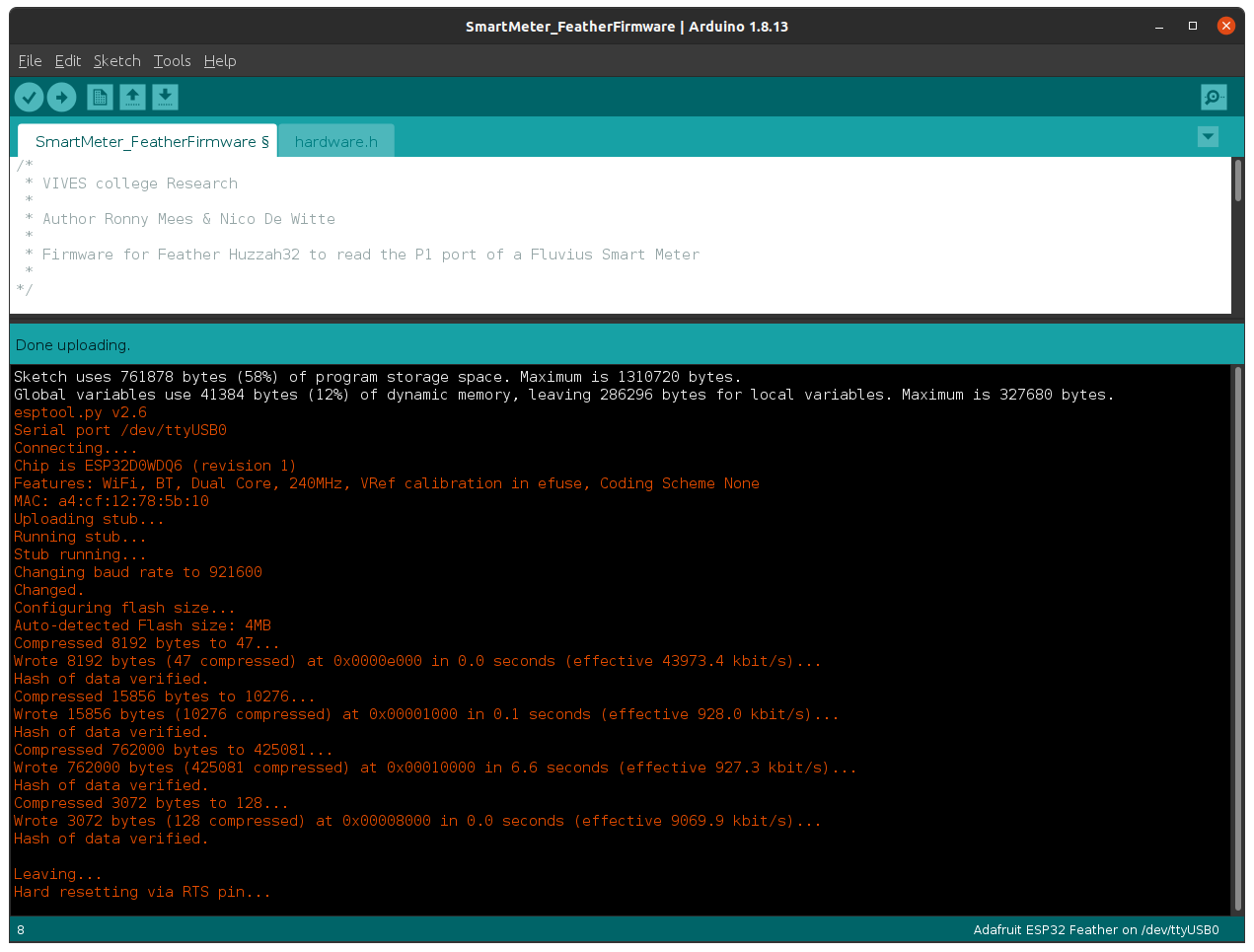# Compiling and Flashing the Firmware

# Install Arduino IDE
In order to compile and flash the firmware for your ESP32 you will need to install Arduino IDE. Instructions for most operating system can be found on the website of Arduino (opens new window) itself.
# Download the Latest Firmware
Download the latest firmware for the ESP32 from the CDEM Firmware GitHub page (opens new window).
Under Assets you will find the ZIP file cdem_firmware_vx_x_x.zip.
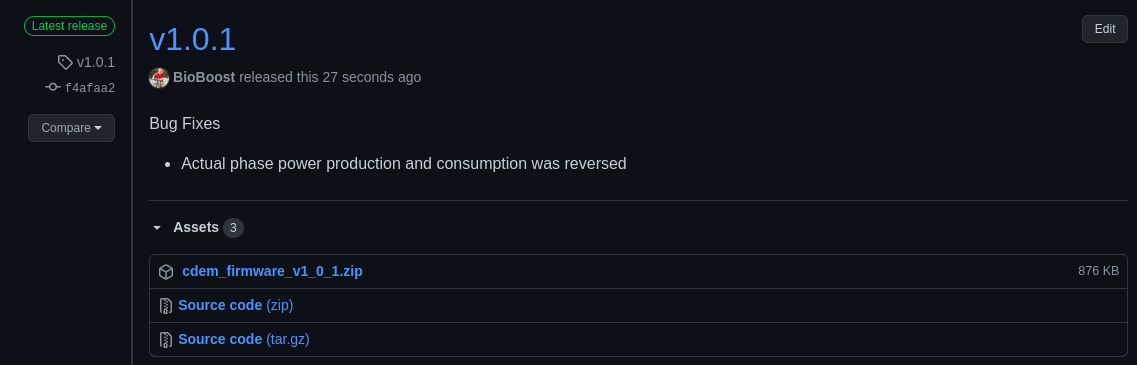
Extract the ZIP file somewhere on your system.
Open Arduino IDE and traverse to the location you extracted the ZIP file.
Next of you will be required to install the different libraries the firmware depends on to do its work.
# Install ESP32 board packages and tools
Start the Arduino IDE and navigate to File => Preferences.
Now add the stable release link https://raw.githubusercontent.com/espressif/arduino-esp32/gh-pages/package_esp32_index.json to the Additional Boards Manager URLs. Multiple URLs can be added by clicking the small window icon next to the input field and using a URL per line.
Open Tools => Board => Board Manager ... and search for esp32. Next install the esp32 by Espressif Systems (the firmware is tested with v1.0.4)
Last select the Adafruit ESP32 Feather board from the Tools => Board => ESP32 Arduino menu after installation
# Installing Required Libraries
Several libraries have to be installed in order for the firmware to be compiled. The following sections describe how each library can be installed.
😺 Git
If you are familiar with git you can also clone the library repositories in your user home directory under Arduino/libraries and checkout the required release tags. The Arduino/libraries path is automatically included when the project is compiled.
# Async MQTT client for ESP8266 and ESP32
The Async MQTT client library allows the firmware to connect to an MQTT broker and publish messages.
Download the v0.8.1 release of the Async MQTT Client library (opens new window) as a zip file and include it via Sketch => Include Library => Add ZIP Library ....
# Async TCP Library for ESP32 Arduino
The Async MQTT client depends on the Async TCP Library to setup a TCP connection with the broker.
Navigate to the GitHub page of the Async TCP Library (opens new window) and click the green Code button. Select Download ZIP from the dropdown.
Include the ZIP file in Arduino IDE via Sketch => Include Library => Add ZIP Library ....
# ArduinoJson
The ArduinoJson library allows easy parsing and conversion of JSON strings. The full payload of all the meter telemetry is transmitted as JSON.
Follow the instructions below or checkout the video of the author (opens new window).
- Open the Arduino Library Manager via
Tools => Manage Libraries - Search for
ArduinoJson(make sure to use the library by Benoit Blanchon) - Select the version:
6.17.3 - Click install.

# Compile and Upload the Firmware
Now connect your ESP32 via USB. Select the correct COM-port from Tools => Port and compile and upload the firmware to the ESP32.
⌨ Configuration
Keep the ESP32 connected and Arduino IDE running for a quick configuration of your firmware.
If all went well you should get similar output to that shown below.